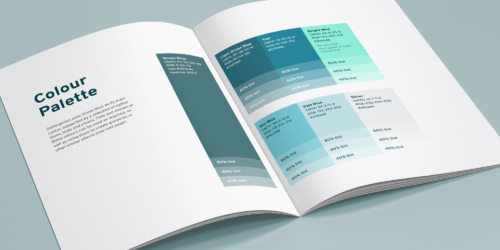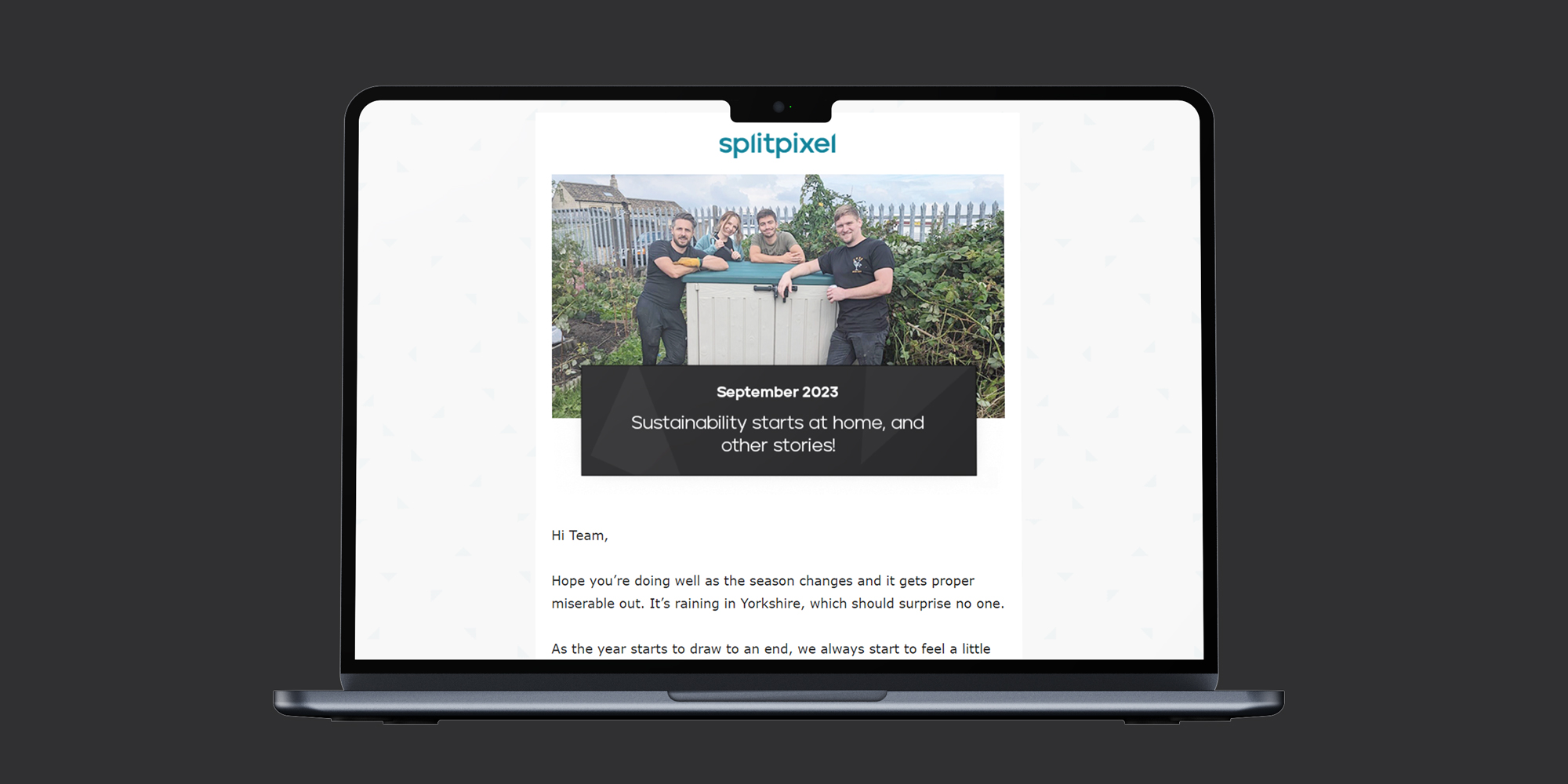Working in PPC advertising has made me realise that Google Ads and Formula 1 have a lot in common! Lucky for me, I’m a big fan of both…
If you’ve read some of my previous blogs, I’ve compared bid strategies to F1 tyres and keywords to the car’s engine. Well, ad extensions also play a key part which can often be forgotten by advertisers.
Ad extensions are the extra little boost your ads need to convince a user to click your ad over a competitor’s ad or an organic listing. Ad extensions often promote the unique selling points (USPs) your business provides; for example, a free quote or a sale that is currently on your website. While you might mention this in your ad copy, it’s possible that other headlines might be chosen by Google’s algorithm. Ad extensions give you another chance to get even more enticing messaging in front of the right user, to where they’ll click through to your landing pages.
From an F1 perspective, this works similarly to the drag reduction system (DRS) that all F1 cars use. Once an F1 car is within 1 second of another driver, cars are allowed to open their ‘letterbox’, giving them an extra 10-12km/h. While this gives drivers a little boost, it makes overtaking a lot easier. Basically the same thing!
Types of Google Ad Extensions
There are 15 different Google Ads extensions advertisers can use within Google Ads. Below are some definitions and examples of how these specific extensions work, specifically centred on search ads only.
Sitelink Extensions
Google Ads sitelinks are the most common type of ad extension. They’re hyperlinks that appear below the headline and description of your responsive search ad.
If your PPC goal is website conversions, sitelinks should point users to landing pages with call-to-actions (CTAs) that you should be tracking with Google Tag Manager or GA4. You’ll want to avoid pushing users to blog or news pages for example. While these pages will be rich in content, they often lack strong call-to-actions like contact forms or purchases.
The placement of a sitelink can depend on if you include a description or not. If you choose to not include descriptions as part of your sitelinks, they will simply appear below your description in a small font, making them less likely to be clicked individually.
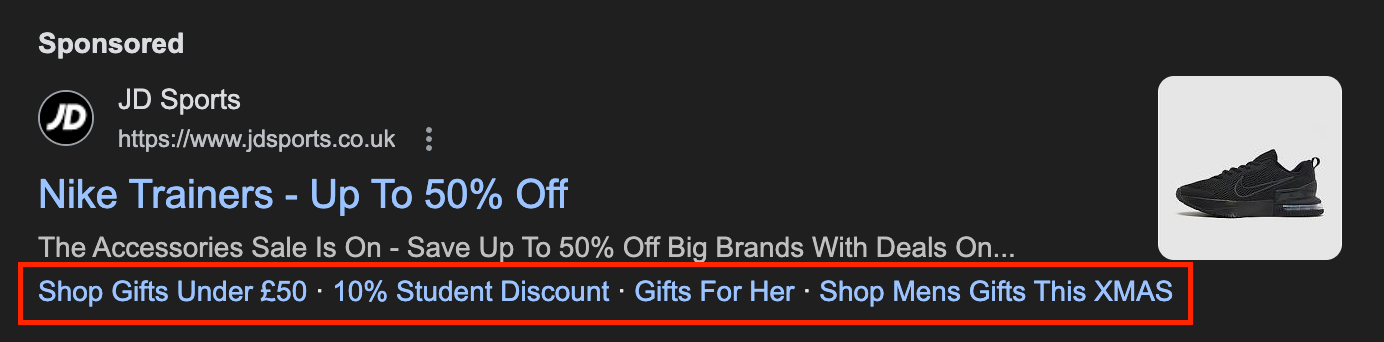
However, if you add a description to your sitelinks, they can also appear underneath the responsive search ad description, with more detail about these sitelinks. This is particularly strong when users are searching for a brand name, but are actually searching for a particular product or service (i.e. women’s trainers).
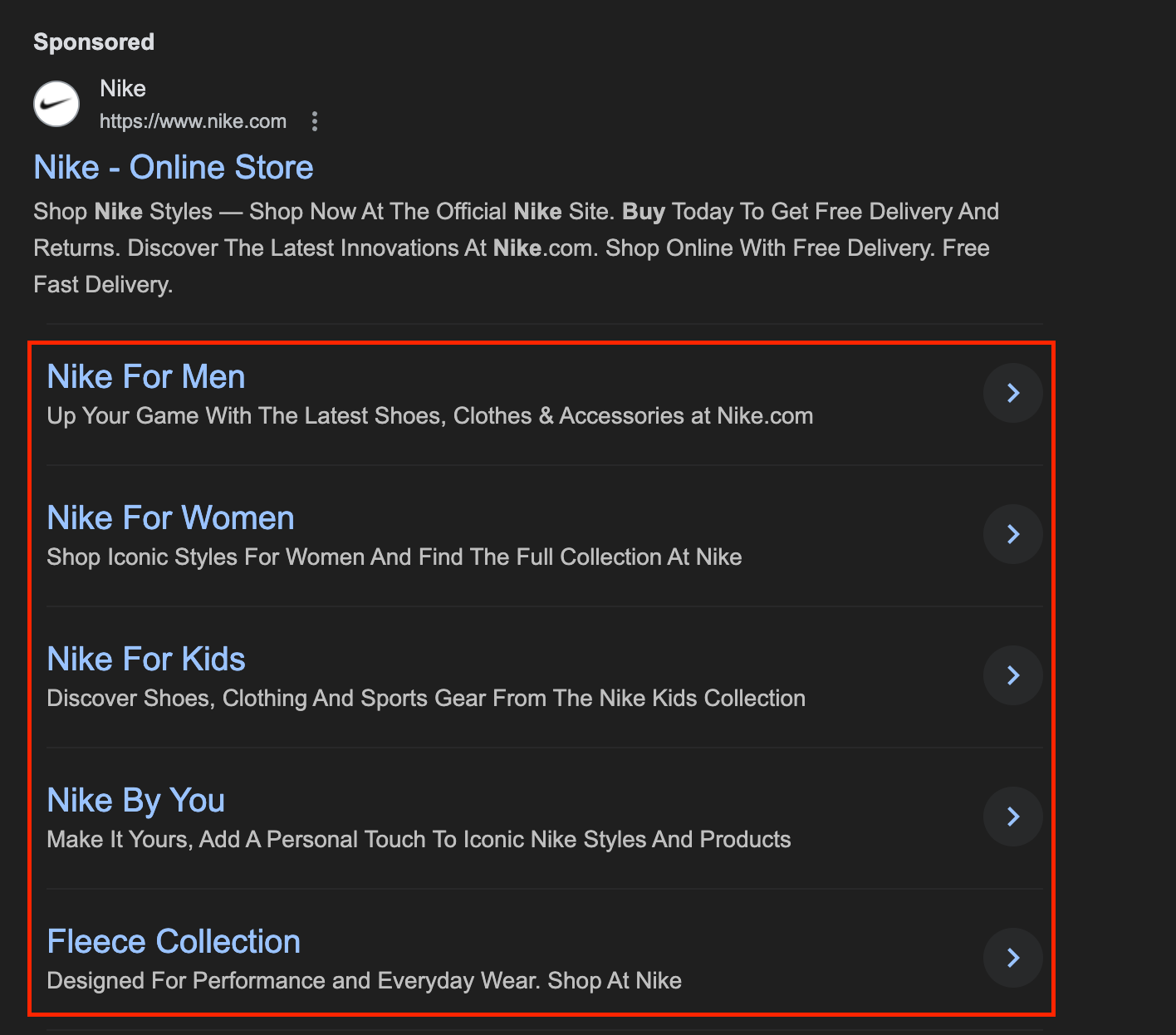
Another notable addition to sitelinks, especially those with descriptions, is the advertiser space they can take up. Like the example above, sitelinks can steal more advertiser space, and subliminally look more clickable.
When writing descriptions for sitelinks, Google will make you write two descriptions at 35-character length. However, smart advertisers combine these two descriptions into a 70-character length sentence, since the second description immediately follows the first description.
We’d highly recommend writing 70-character length descriptions on all of your sitelinks, to maximise the probability of your ad or sitelinks being clicked over a competitor.
Callout Extensions
Callout extensions in Google Ads appear at the end of descriptions. They can be up to 25 characters in length and are used to quickly shout the unique selling points (USPs) or CTAs to a user. They’re designed to boost click-through-rate (CTR) by stating the benefits of the brand.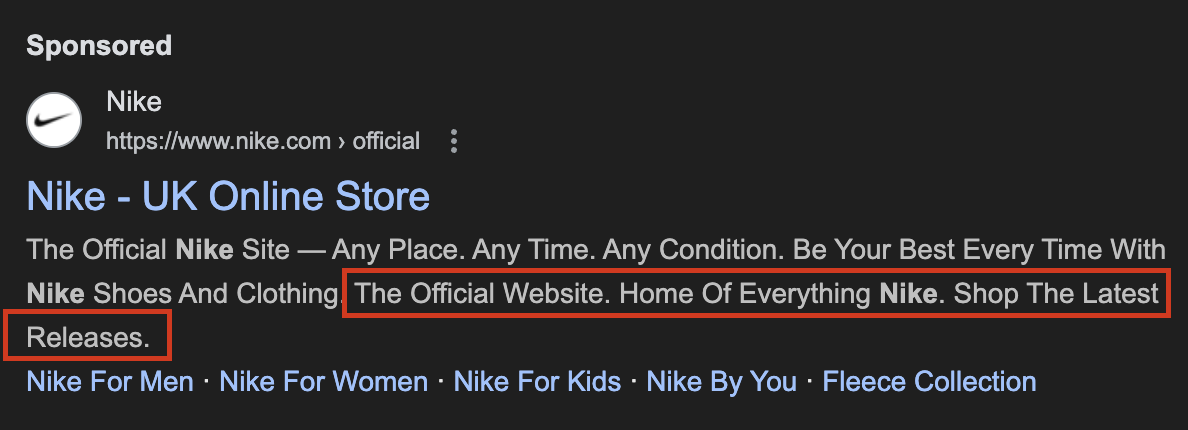
Callout extensions in Google Ads appear at the end of descriptions. They can be up to 25 characters in length and are used to quickly shout the unique selling points (USPs) or CTAs to a user. They’re designed to boost click-through-rate (CTR) by stating the benefits of the brand.
Structured Snippet Extensions
Like callouts, Structured Snippet extensions appear at the end of a responsive search ad description, typically stating the different types of products or services available from the advertiser. If you were a travel agent, you could also state the different destinations that you offer holidays, or if you were a sixth form college, you might want to suggest the different courses students could enrol on.
More recently, these have become rarer, and aren’t shown as often as callouts or other extensions.
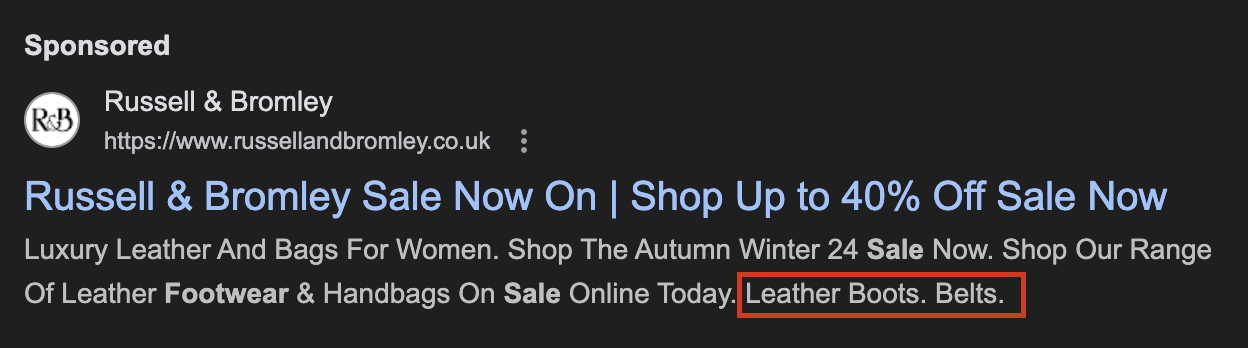
Image Extensions
Google Ad image extensions are images that are displayed to the right of a responsive search ad, giving a snippet of what a user could expect visually when clicking on the website. These often have stronger CTR compared to other ad extensions, as the world has become more aligned to image and video-based content. Look to add these to your account where possible.
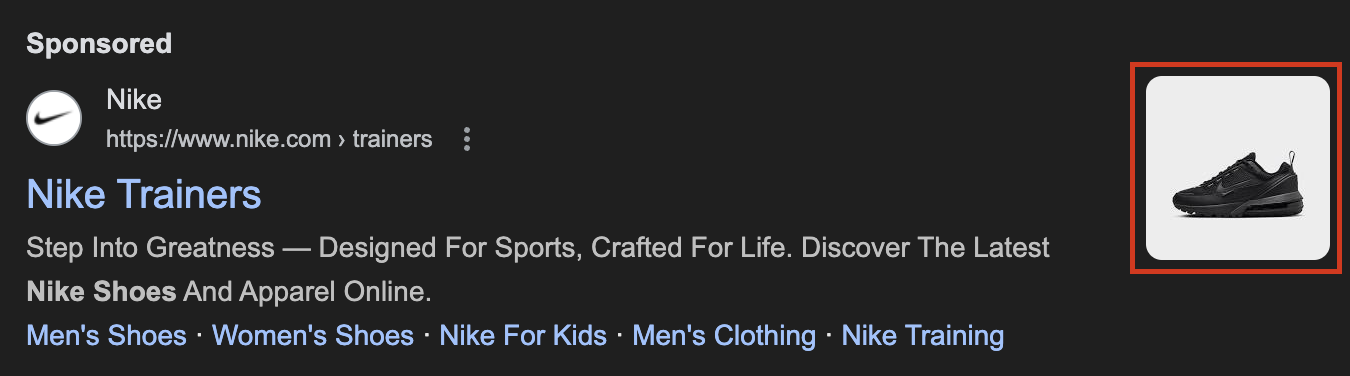
Price Extensions
Price extensions appear below your responsive search ads’ descriptions, typically displaying two to four products with their price attached. These inform the user of the prices of the products before a click is required. However, often, other extensions like sitelinks, callouts and image extensions are preferred over price extensions.
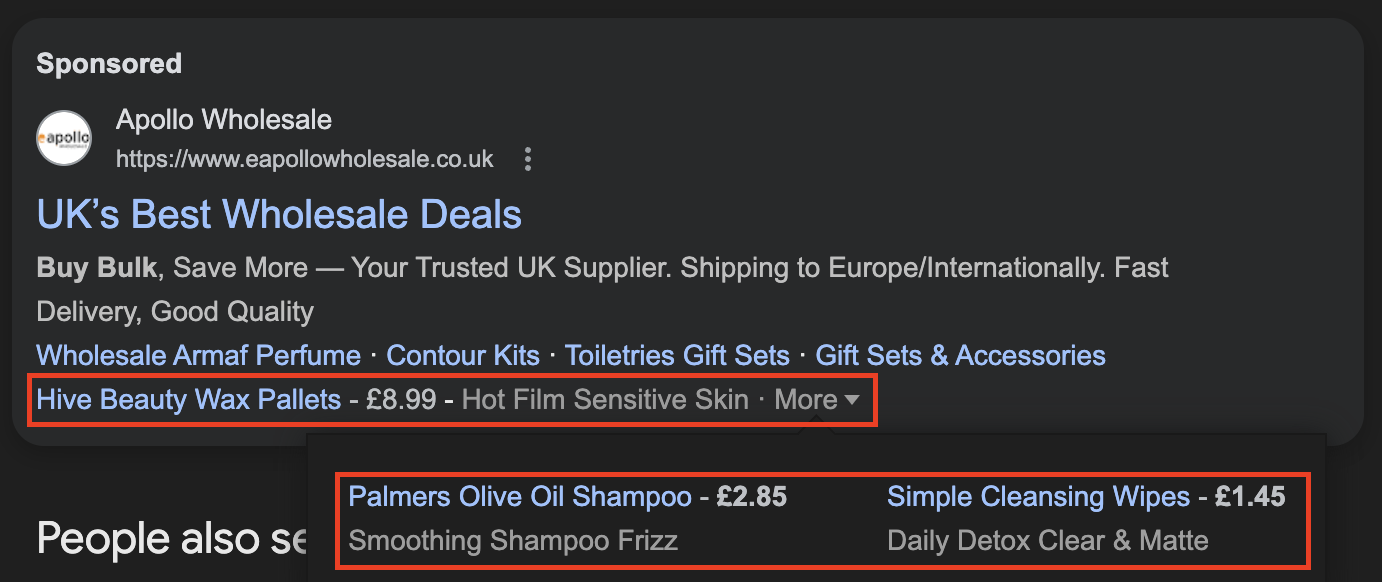
Promotion Extensions
Promo extensions appear below your description of responsive search ads. These allow you to display a current offer (be it a percentage discount or fixed amount) off a user’s purchase. Advertisers can choose the type of promotion it is, e.g. a Winter Sale, Summer Sale, etc. The advertiser must also pick a final URL to send these users to.
Advertisers can also choose start and end dates for these extensions, so you can schedule these to end in line with your sale end dates.
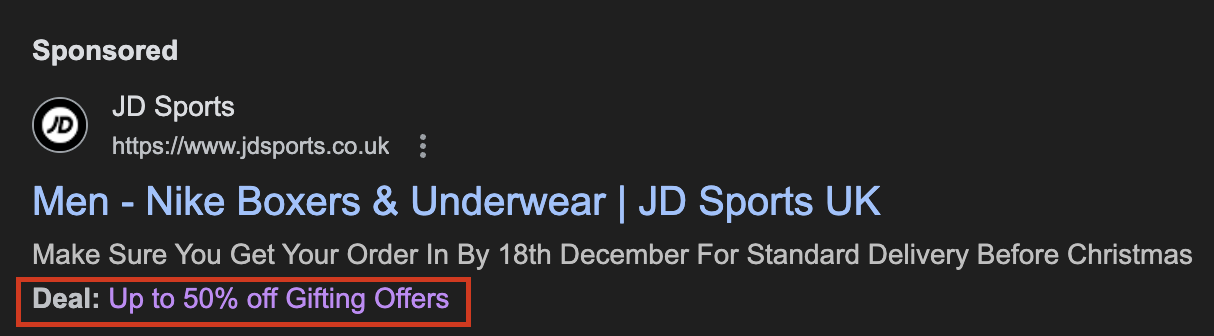
Location Extensions
Google Ads location extensions appear below the responsive search ad description, like the promotion extension. However, these display the local store or office of the business. To run location extensions, you need to link your Google My Business account to your Google Ads account. Users who click this link will be taken to Google Maps, where they’ll be able to find directions to the location given.
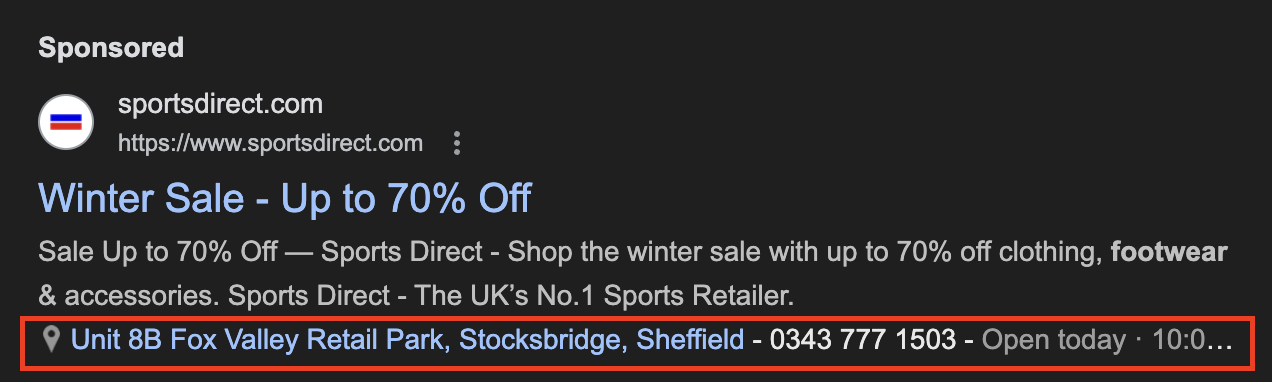
Lead Form Extensions
Google Ads lead form extensions appear below your RSA description and encourage users to fill out a contact form before clicking through to the website. Users who fill out these forms are required to submit their name, phone number, and email. All of this data can then be downloaded from the Google Ads interface.
Be aware, however, that these are rarely shown (to where we could not find an example), and when enquiries are driven from these forms, their lead quality can be quite poor. This is because the user hasn’t clicked through to your website.
If you do create a lead form, be aware that Google Ads will create a new conversion action in your account, called ‘lead form – submit’. This will automatically track how many users have completed this lead form.
Call Extensions
Google Ads call extensions appear as a small icon below your RSA description. They encourage users to make a call before a click to the website has been made. If you add in a call extension, an automatic conversion action will be created, called ‘calls to clicks’ in your Google Ads account. This will track how often a user has clicked this button.
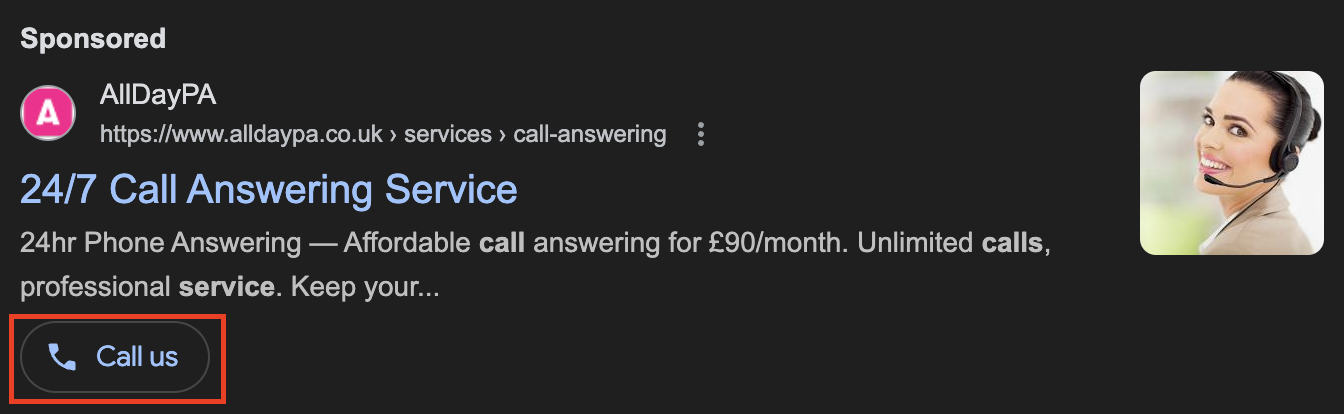
App Extension
Google Ads app extensions are designed to drive a user to install and engage with a business app – likely where a bulk of the transactions or core KPIs are made. These are largely triggered on mobile or tablet devices since desktops aren’t as reliant on applications; most users rely on web pages to meet their needs. However, this does not mean they can’t appear on desktop devices.
Only use app extensions if you have KPIs focused on app visits, transactions or downloads. Otherwise, you could be wasting your money.
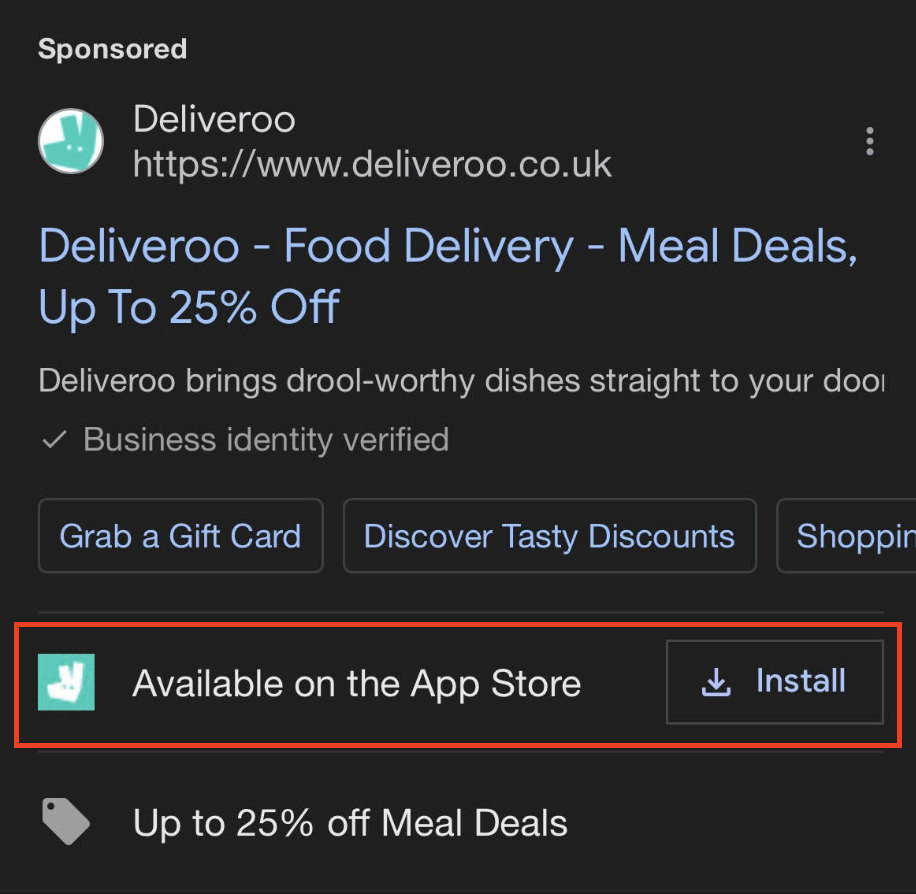
Business Name Extensions and Business Logo Extensions
Business name and logo extensions can only be unlocked once you’ve completed advertiser verification. Advertisers who complete advertiser verification can input the name and logo they want their ads to appear next to. If you don’t complete advertiser verification, the domain name will be used, and a placeholder image will be used instead. More than anything, these extensions make your business look more credible in the search results.
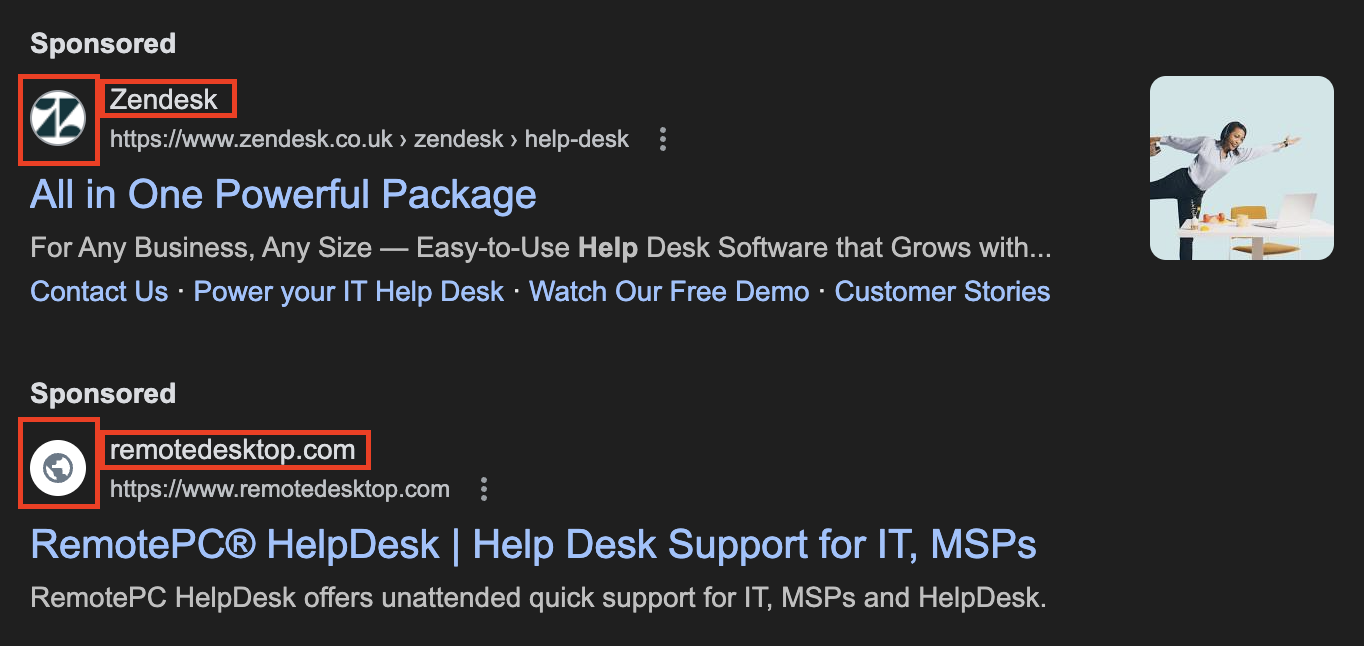
Account-level automated assets
Account-level automated assets are a hidden feature by Google, which defaults to ‘on’ when you create a new account. Numerous automated assets are enabled, like dynamic sitelinks, dynamic callouts, seller ratings, longer ad headlines and dynamic images. These can be really harmful to performance, especially if you’re unaware of them. By leaving these on, Google Ads will set up its own sitelinks, callouts or images based on your website content or even change your ad copy to use headlines you haven’t approved. We’d highly recommend turning a majority of these off, so you have more control over the copy shown to your users.
To find these, go to:
Assets > More > Account-level automated assets > More > Advanced Settings
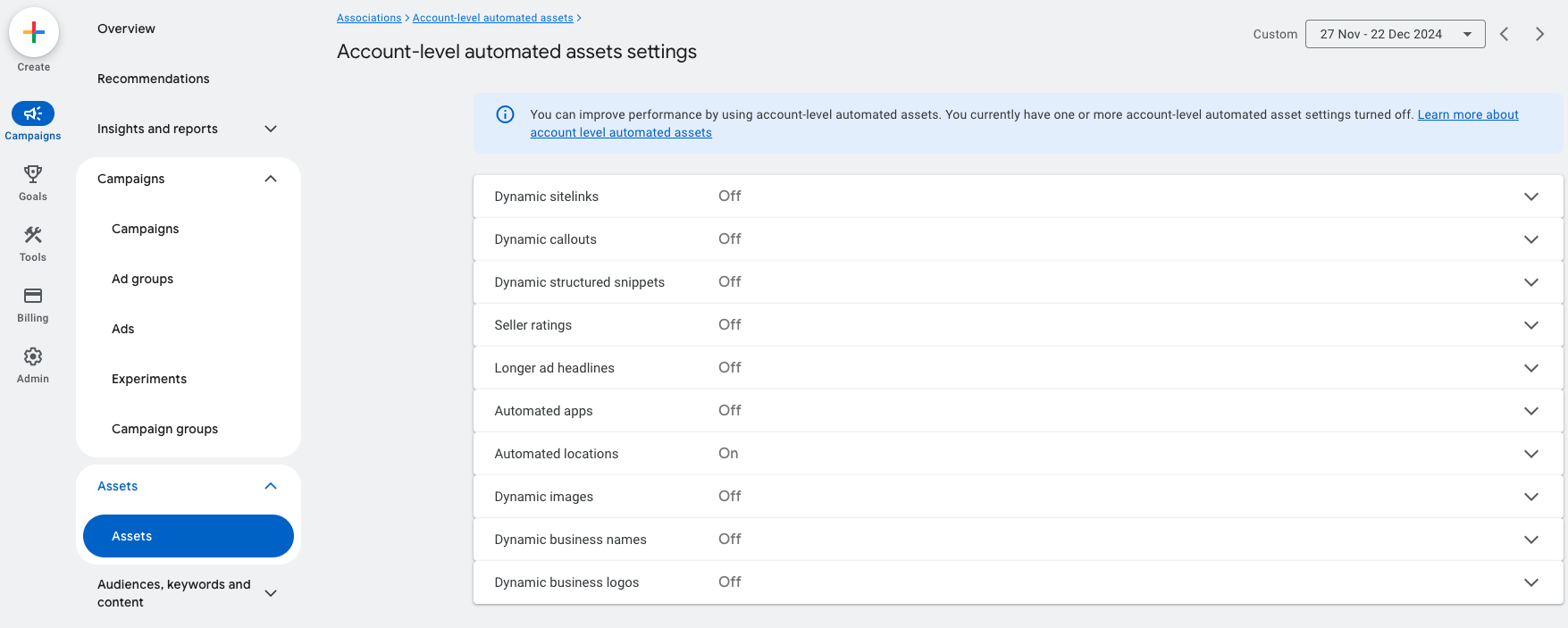
Measuring Ad Extension Performance
Just like ad performance, you’re able to see how individual ad extensions have performed across different metrics. However, the performance of these metrics can be masked. When looking at performance, you will want to go to Segment > This Extension vs Other

When you do this, you’ll see two boxes below your ad extension, ‘other’ and ‘this extension’. The ‘other’ segment shows you the performance of all users who have seen this extension as part of an ad.
If the search user clicks the responsive search ad, this will be classed as a click for this extension, since it’s contributed to the click.
The ‘this extension’ segment is a much better way of seeing how an ad extension has actually performed. From the example above, despite recording 1,099 impressions, no clicks actually came through the extension itself; instead, all 46 clicks came through the responsive search ad. This would imply that this sitelink extension is being shown to the users, but the clicks are going to the ad URL rather than the sitelink URL, suggesting that the main purpose of this sitelink extension is to take up more ad space.
Overtaking complete
The vast number of ad extensions available can significantly increase your chances of a user clicking through to your website, just as DRS can significantly help one F1 car pass another!
Our suggestions would be to test all relevant ad extensions for your organisation and measure which ones work best for your organisation. While more ad extensions are better, remember to check that your ad messaging aligns with your website and that the pages you are pointing users to align with your digital marketing KPIs. If your extensions are not pointing users to optimised pages, you could be doing more harm than good, and giving your competitors a big advantage.
Need a hand?
Unsure if you’re running the correct ad extensions, or stuck on another part of Google Ads? Contact one of our PPC specialists today, we’ll be glad to help.