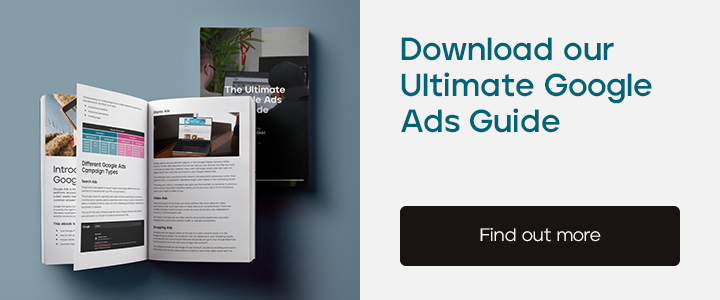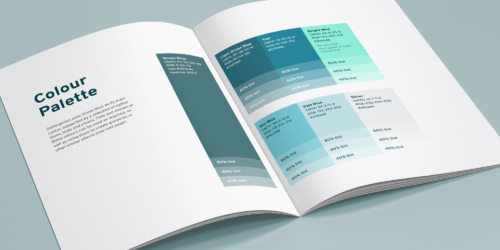Conversion tracking is potentially the most crucial component of your Google Ads account. But why is that? What actually is conversion tracking? And most importantly, how can you ensure you are tracking conversions correctly for your Google Ads campaigns?
Help is at hand as we explain everything you need to know about Google Ads conversion tracking!
![]()
An Introduction to Conversion Tracking
Depending on the market that you are in, your goals and objectives will differ, and the steps your website users take along the conversion path will also vary.
For example, an online store selling pet accessories is likely to want to track purchases made on their website. In contrast, a B2B organisation might have a longer sales cycle, requiring quotes and direct communication with customers once they’ve filled out a form on their website.
With this in mind, it is essential to consider and understand what conversions are important to you and the role each interaction your users take plays in driving prospects down your sales funnel.
Why is this so important for PPC campaigns? Well, Google Ads can quickly become a costly and unprofitable marketing channel based upon a few simple clicks within your conversion settings.
Without accurate conversion tracking, it becomes much more challenging for both you and Google to determine which campaigns and strategies are effective and which are not.
GTM Vs GA4 Conversion Goals
Here at Splitpixel we frequently audit a variety of different Google Ad accounts across a range of sectors. One of the most common issues we run into when auditing accounts is that they utilise and rely upon GA4 imported conversions as their primary goals.
For a number of reasons, we advise using Google Tag Manager conversion tags rather than simply importing your GA4 goals in and leaving it at that. Here’s why we recommend GTM conversions over GA4 conversions:
- GA4 conversion imports may not capture all conversions. We’ve experienced instances where clients are using GA4 tags (as secondary conversions) and their Purchase tags fire almost half the number of conversions as compared to those fired through their GTM conversion tag. A real-life example can be observed below:
![]()
- GA4 doesn’t support view through conversions – a potential issue particularly for mid to top of the funnel campaigns.
- GA4 imports can experience import delays compared to that of GTM conversions.
Setting Up Google Ads GTM Conversions
Setting conversions up inside Google Tag Manager enables you to create and assign a specific trigger for your different conversions. This is achieved by creating a new conversion in your Google Ads account, where you will then be provided with a Conversion ID and Label to assign to your new conversion tag inside GTM.
You can then set the tag to fire based on different triggers. If, for example, a user lands on a thank you page after submitting your form, you can add the URL of the thank you page as the page view trigger, meaning when a user fills out your form and lands on the thank you page, this will fire your Google Ads conversion tag.
Here’s a quick step by step guide on how to get started.
Step 1
Select Tools and Settings >> Measurements >> Conversions >> New conversion action
![]()
Step 2
Select Website >> Enter your website domain >> Create conversion actions manually using code >> Add a conversion action manually
![]()
Step 3
Fill out the conversion action details >> Save and continue
In most cases you will want to set any ecommerce purchases to count every conversion. However, for conversions such as a contact form submission, in most cases its best practice to set the conversion count to ‘one’ – i.e. you don’t want Google to count multiple of the same conversions for the same user.
![]()
Step 4
In this example we will use Google Tag Manager >> Copy/note down the Conversion ID and Conversion Label/s
![]()
Step 5
Open/create your Google Tag Manager Account >> Create new Tag >>Tag Configuration >> Choose Google Ads Tag Type >> Google Ads Conversion Tracking>> Copy in your Conversion ID and Labels from the previous step.
![]()
Step 6
Choose a trigger >> This is where you then need to create the correct trigger for your conversion. For example you may want the Tag to fire on a certain thank you page, or when a user clicks a call button on your website.
![]()
Step 7
Make sure to add the conversion linker tag to your GTM Account >> Set a trigger for ‘All page views’.
![]()
Step 8
Publish the Tag Manager container >> Open preview mode (next to submit) >> Test your Tag. If the setup has worked, when firing the trigger your tag should show up under ‘Tags fired’ in preview mode.
![]()
Step 9
Make sure to test your Conversion tracking on a regular basis to ensure they are all working as intended.
Primary vs Secondary Conversions
When deciding on the conversions to add to your Google Ads account, it’s important to define how each conversion will be used. Google allows you to create both primary and secondary conversions. So, what’s the difference?
When using a smart bidding strategy, Google will optimise and target users better positioned to achieve your primary conversion/s. This could be a form fill, an online purchase, or simply clicking a call button on your website.
These types of conversions are what we often like to refer to as Macro conversions – essentially the main goals you want users to engage with on your website.
Secondary conversions are actions you still want to track but are not necessarily the ultimate end goal. For example, this could be a user landing on the contact page or adding a product to their basket. These are what we would define as more Micro conversions – actions you want users to take as part of the sales path and metrics you’d like to report on, but they are not valued as important as the Macro conversions.
Google will simply observe secondary conversions and not optimise for them, so make sure you choose wisely on your primary and secondary conversions.
To use a handy sporting metaphor, think of primary conversions as the number of goals your team scores in a game. You want your team to score as many goals as possible; the more goals you score, the more likely they are to beat their opponent.
Secondary conversions, on the other hand, could be metrics such as shots on target, possession, or even shots off target. These metrics are likely to have an impact on the number of goals scored, but ultimately you want to optimise for conversions that actually hit the back of the net, similar to how you want Google to optimise for your primary conversions.
As a general rule of thumb, we recommend setting your main Google Tag Manager goals as primary conversions and any GA4 goals as secondary. That way, you also avoid duplicated primary conversion data.
You can also create custom goals inside your conversions tab that enable you to combine multiple conversions into one. Bear in mind that conversion actions included in a custom goal are used for both bidding and reporting, irrespective of whether they are set as primary or secondary conversions.
In addition to this you can set Campaign Specific goals as opposed to Account Default goals, enabling you to optimise for specific conversions depending on the campaign.
Advanced Google Ads Bidding Strategies
Now that we’ve covered the basics, it’s time to move on to a couple of more advanced strategies if you’re looking to take your ads game to the next level.
Remember, each Google Ads account is different, so just because a certain type of tracking works for one account, doesn’t mean it will benefit your account.
Offline Conversions
Your Google Ads account is only as good as the data you feed it.
When a user fills out a form, Google will try to find you more of these users – but what if the form fills were spam enquiries? A user filling out a contact form doesn’t always mean they converted into a paying customer.
This is where we can introduce offline conversions to tackle this potential issue.
Offline conversion tracking allows you to feed data back to Google on conversions that have gone through the entire sales funnel and eventually converted. Without this data, Google could well be optimising for conversions that are of low quality.
If you’re tracking form submissions without offline conversion tracking, Google will not be able to differentiate between a spam form submission and a high-quality customer enquiry, therefore they may continue to send positive signals for the spam enquiries when going after new conversions.
Good quality data will most always outperform low quality data..The more accurate data you can feed Google, the better chance it has of pulling in more high-value conversions.
Example
- User fills out an enquiry form
- Their information is passed into your CRM/CMS, including a GCLID based on their Google Ads click (usually found in the url of a Google Ads click).
- Your sales team contact the lead (offline – email, phone, etc)
- The lead converts
- You then pass the sales data back into your Google Ads Account, using the GCLID to match it against the click data.
- You can then analyse what keywords, search terms, locations, times, etc are driving the most valuable conversions. Google will also then use this data as signals for future bids.
Enhanced Conversions
Enhanced conversions allow you to track conversions more accurately within your Google Ads account. By sending hashed first-party data to Google, it is matched to signed-in Google Accounts, enabling better attribution of campaign conversions.
For example if a user was signed in to their Google Account but viewed your ad on a different device, it enables you to recover conversions that otherwise would have been lost. When users fill out a form, their data such as email address or phone number, is hashed using a one-way algorithm.
This ensures accurate conversion tracking while maintaining user privacy, and can result in ranging uplifts in conversion percentages.
Profit tracking
Profit tracking can be very beneficial, particularly for ecommerce and shopping campaigns. While it’s important to drive campaigns to maximise return on ad spend (ROAS), focusing solely on revenue rather than profit can be misleading, especially for Google.
As an example, if you sell a product for £100 and another for £75 a bid strategy such as Target ROAS may prioritise bidding on the £100 product.
However, the profit margin on the £100 product may in fact be lower, so you could achieve a better overall return by selling more of the £75 product – and this is where profit tracking comes in handy.
There are different tools available online to help get started and simplify setting up your profit tracking. Websites such as ProfitMetrics can be a good starting point should you need help setting up profit tracking. ‘
Key takeaways
- Conversion tracking is one of, if not the most important part of your Google Ads Account
- Use GTM conversion tags over GA4 conversions
- Make sure to accurately define your primary and secondary conversions
- Test conversions frequently to avoid data issues
- Use more advanced conversion tracking strategies to enhance the quality of your data
Talk to the team
We love working working on Google Ads Campaigns with charities and non-profits across Yorkshire – from our head office in Huddersfield, to the de facto West Yorkshire capital Leeds, as well as Bradford, Harrogate, Halifax, Doncaster, Wakefield and beyond.
If you want digital marketing and Google Ads management from a small digital agency that understands your location and community, all while putting Yorkshire values of integrity, hard work and honest pricing at the heart of what they do, we want to hear from you.
Get in touch with us today!
Continue reading...
You may have already seen that we’ve covered the basics of Google Ads conversion tracking in a previous article. Now it’s time to take things a step further and dive into a more advanced, but incredibly valuable, method for tracking Google Ads performance.
Written by Ash Beardsall
Web Design Brand Guidelines – and what to do if you’re worried about web accessibility
Since 2008 I’ve used countless brand guideline documents when designing websites. Back when I started, there wasn’t much of a conversation about accessibility – the overall aesthetic was all people were worried about.
Written by Rob Marshall
Sign up to our newsletter
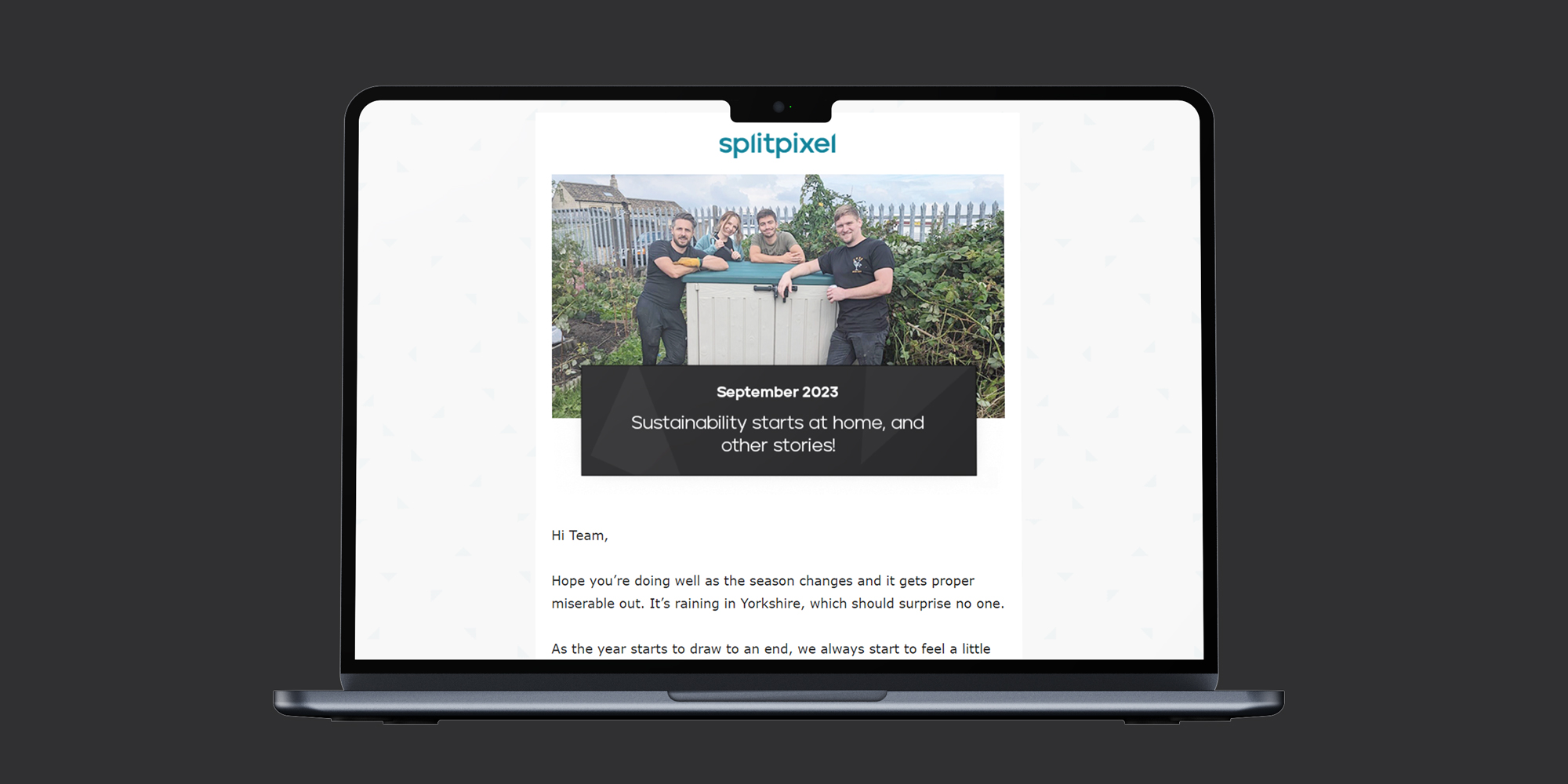
Lets work together
Contact us